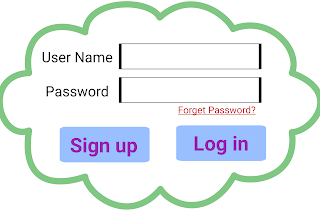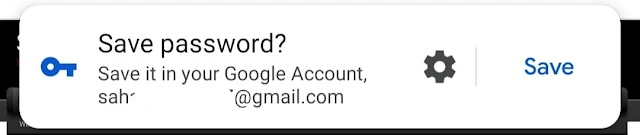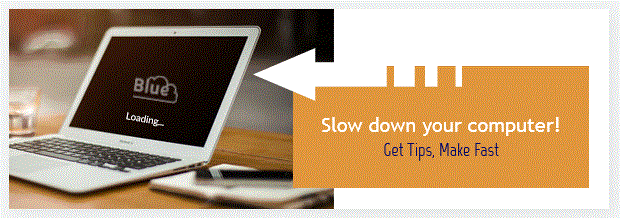How to know saved password in the google chrome
When we want to log in to some website, a user name and password are needed to log in.
After successfully "logging in" in the google chrome browser, the google chrome browser asks to save the password.
How to know the saved password in the google chrome on a mobile phone
Then most of the time we save the password on our mobile phone or android phone for the ease of access to the website next time.
After a long time or a few days, we may forget the passwords. But no tension, the google chrome browser saved the passwords. To know the saved passwords just follow the steps.
How to know the saved password in the google chrome on a mobile phone
Step 1: Open the Google Chrome browser on your mobile phone.
Step 2: Touch the three-dot icon right corner above the screen.
Step 3: Scroll down and touch on "Settings"
Step 4: Touch "Passwords"
Step 5: Select websites of which password you want to know
Step 6: Touch on the eye 👁️ icon and get your required password.
How to know the saved password in the google chrome on a computer screen
Step 1: Open Google Chrome on a computer
Step 2: Click on the three-dot icon above the screen on the right side.
Step 3: Click settings
Step 4: Click autofill under the setting
Step 5: Click Passwords
Step 6: Click the eye icon beside your required website.